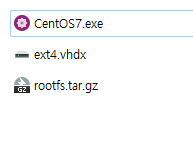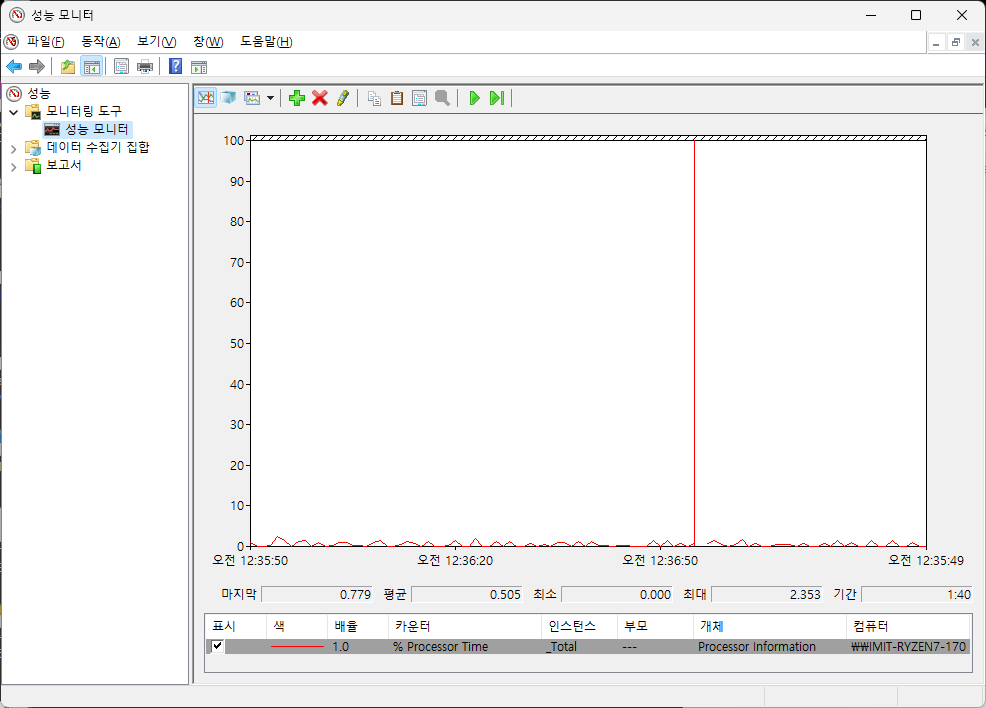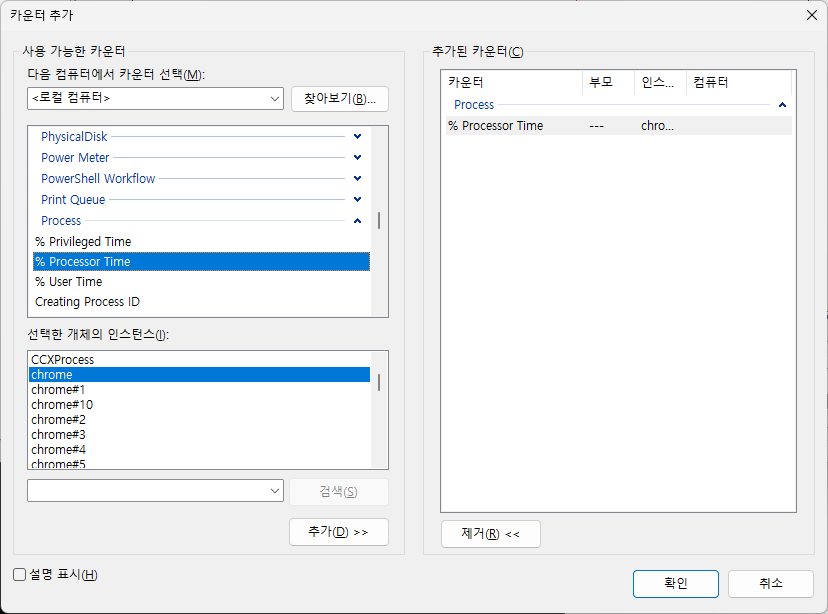https://github.com/BurntSushi/ripgrep
GitHub - BurntSushi/ripgrep: ripgrep recursively searches directories for a regex pattern while respecting your gitignore
ripgrep recursively searches directories for a regex pattern while respecting your gitignore - GitHub - BurntSushi/ripgrep: ripgrep recursively searches directories for a regex pattern while respec...
github.com
예전에 알게된 툴인데 grep 보다 빠르다고 한다.
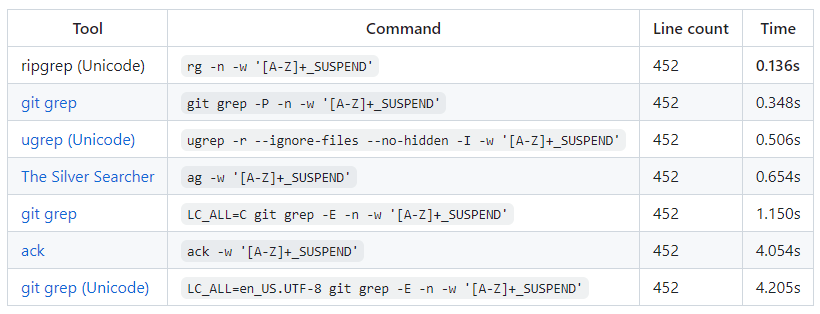
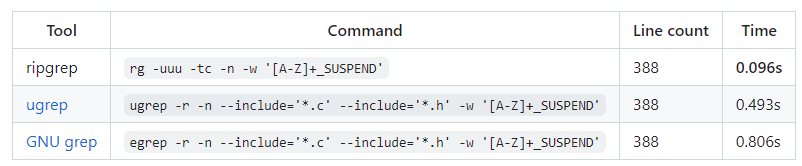

벤치 마크 상으로는 빠르긴 하다.
$ sudo apt install ripgrep기본 설치된 패키지는 아니라서 별도 설치가 필요하다.
$ grep WARN log.csv
2022-03-19 1:21 | WARN | warning
2022-03-19 1:21 | WARN | warning
2022-03-19 1:25 | WARN | warning
$ rg WARN log.csv
1:2022-03-19 1:21 | WARN | warning
2:2022-03-19 1:21 | WARN | warning
6:2022-03-19 1:25 | WARN | warning사용법은 똑같은데 결과 출력 형식이 조금 다르다.
$ rg --no-line-number WARN log.csv
2022-03-19 1:21 | WARN | warning
2022-03-19 1:21 | WARN | warning
2022-03-19 1:25 | WARN | warning결과 앞에 라인넘버가 보기 싫다면 -N 이나 --no-line-number 옵션을 붙인다.
다른 옵션은 rg --help 내용을 참고하자.